Gameplay & Controls
RAID ENCOUNTERS features a few settings that players can customize to better accommodate their gaming experience.
Settings
Customizing your gaming experience while playing RAID ENCOUNTERS is important, and the game itself makes use of different audio and visual effects that some users may want to disable or modify a bit. There are currently two main options in the game, but there will be more added in the coming releases as we modify the game engine. To access the Settings menu, simply click or tap the spinning cog at the bottom right corner of the Main Menu screen.
The sole visual option that players can currently modify is Screen Shake. Screen Shake occurs when your Avatar bounces against any of the four walls that make up a Dungeon. Depending on the velocity of your Avatar, the screen will wiggle around to simulate a forceful blow to the boundaries. Some players have left feedback with us that they'd prefer a more stable gaming experience, so we have added the option to disable Screen Shake entirely. This will not affect gameplay or technique in-game whatsoever. Screen Shake is Enabled by default.
Audio is important to the overall experience when playing RAID ENCOUNTERS, as there are quite a few audio cues which help you play more efficiently and add a little bit of overall immersion to the Encounter. Players will often find themselves in different real-life settings where they might not want Audio for the game, but need Audio for their Ringtone or other apps or PC applications. Sound can also be intrusive to others, so there are two options to manage Sound in RAID ENCOUNTERS including a Volume selector which goes from 0% to 100% Volume in 10% increments, and there are also two ways to completely disable Audio: from the Settings menu and also by tapping or clicking the Speaker icon next to the Settings icon in the bottom right corner of the Main Menu screen.
There may be a time when you'd prefer to delete your Character's information and progress within the game to start over or for any other reason. We have included a feature within the Settings menu which allows you to do just this, but keep in mind that this is not reversible! To delete your Raid Party information and Encounters progression, simply check the box that says Erase Character Information and click the Settings icon one more time. This will result in a re-loading of the game with a fresh Raid Party with no XP, Loot, and only the first Encounter unlocked.
Raid Sync
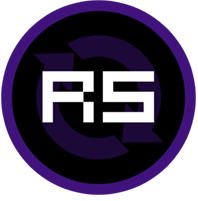
Raid Sync is the cloud-saving service offered to all players of RAID ENCOUNTERS completely free of charge. There is no option to enable or disable this service, but you can basically dictate this by either signing in or not.
If you would like to take advantage of Raid Sync, it's easy! Just create an account and log in. The game will automatically handle the syncing in the background without bothering you.
Your XP, Loot, and Encounters Progression will still be saved locally on your device or computer whether or not you are logged in to Raid Sync, so don't feel forced into using the service, but it is very convenient if you do plan on playing on multiple devices.